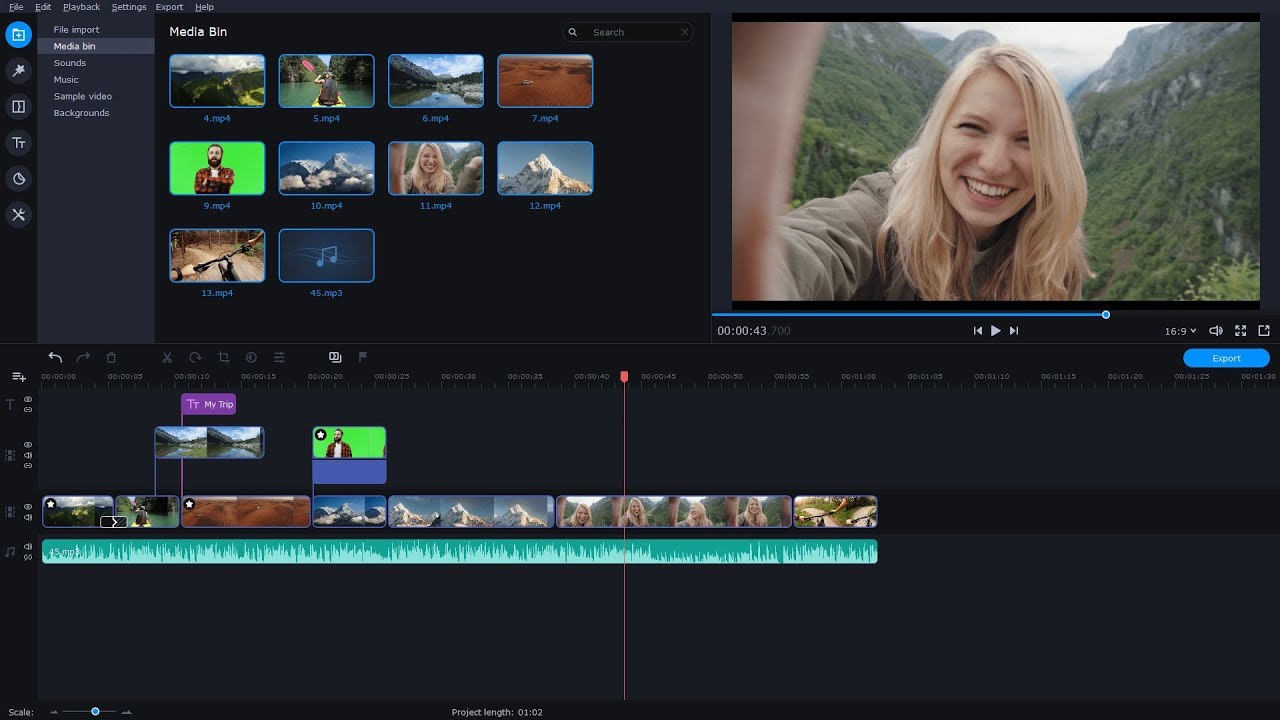Even though the GoPro cameras have that point-and-shoot simplicity, you can learn some useful GoPro tricks and GoPro techniques to make your movie really stand out. These helpful hints include such things as how to hold a GoPro camera and what mount to use, how to get the right angle, and much more. Looking for the best way to use a GoPro camera? Just read our top 10 GoPro video tips for beginners and advanced filmmakers.
Disclaimer: We use affiliate links to the products mentioned on this page. When you click an affiliate link and make a purchase, we receive commissions. If you want to support our portal, you can use the links. Otherwise, you can find the recommended products using a search engine.